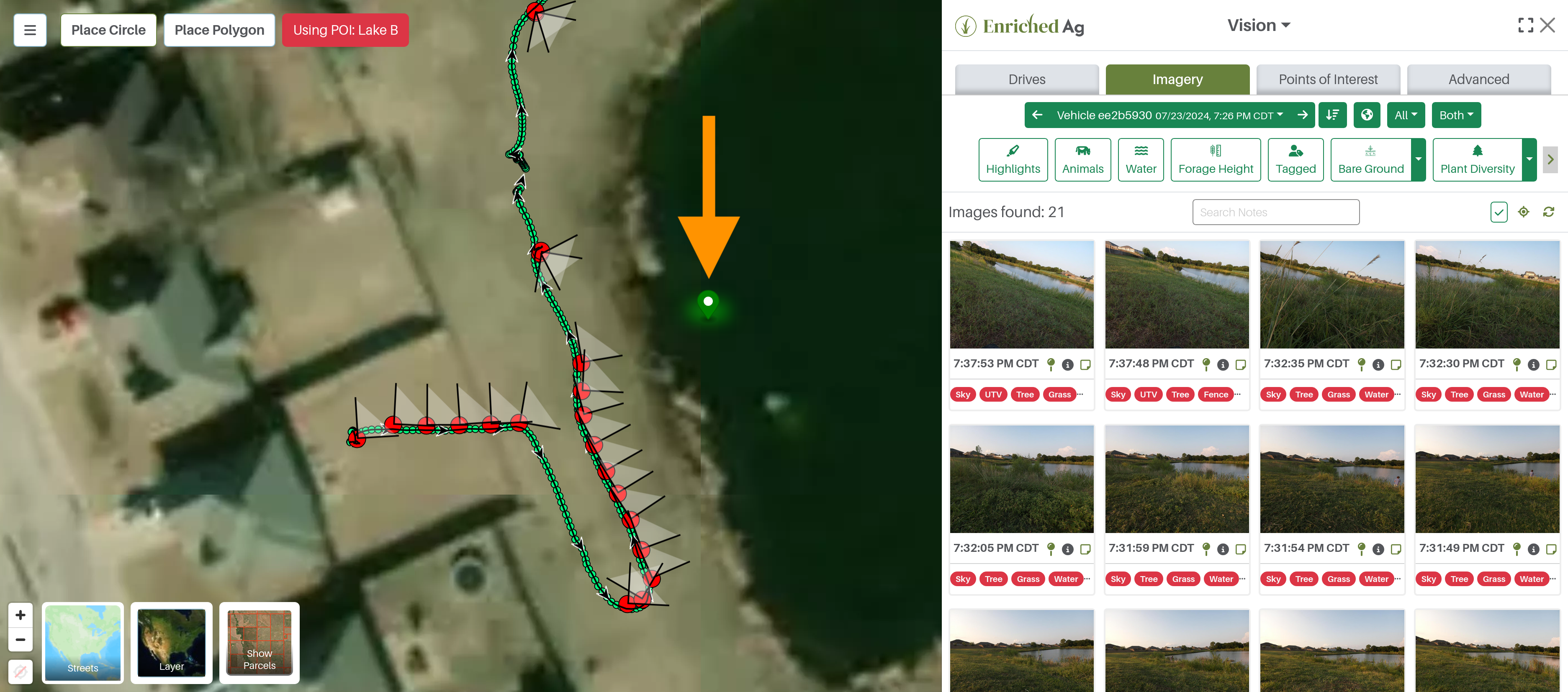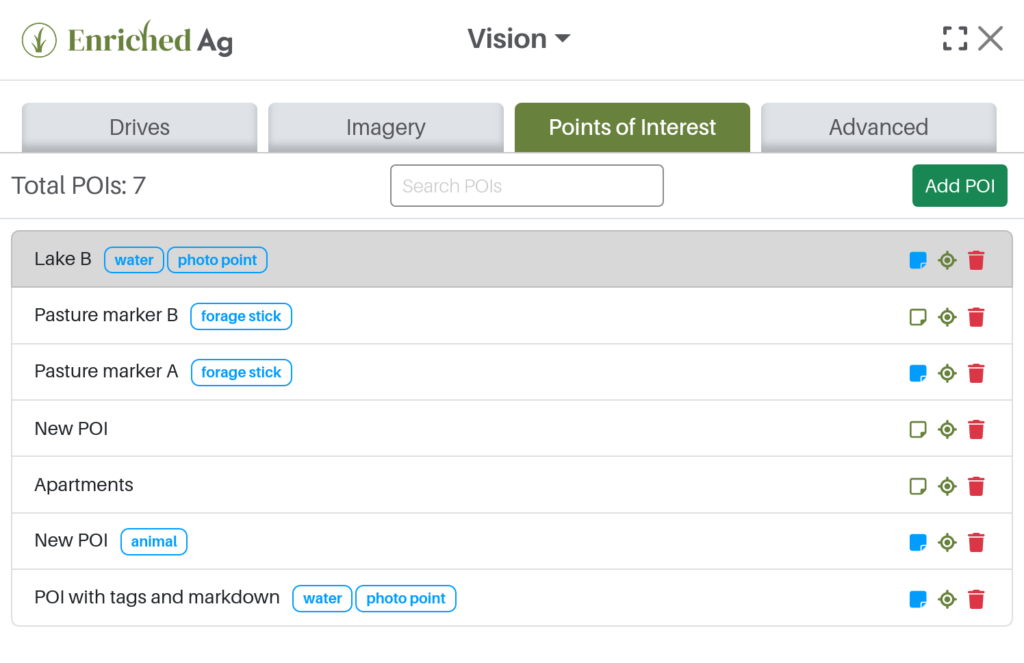As an agricultural producer, have you ever wanted to closely monitor a particular tree, patch of bare ground, body of water or cluster of invasive species you are trying to eradicate? Enriched Ag Vision has become a powerful and easy-to-use solution, with a new feature for precisely monitoring points of interest, or POIs.
In the Enriched Ag Vision interface, users can see the POI feature in a new tab. With this feature deployed, they can use their map to create, edit and delete POIs. They can name their POIs, and a current list of all POIs will be available to them in the tab (see image below). They can click on a POI within the list to highlight it on the map (see image above) or click on the POI on the map to highlight it within the list.
In edit mode, users can add and change tags and notes for each POI. They can see the name, tags and notes when hovering over the POI marker on the map. In the Geo-Filter function of the Imagery tab, users can choose to only see images of a POI. For example, a producer has determined a pond as a POI. That producer can use this function to see all images that include the pond. In the Layers menu on the map, the producer can toggle the POIs as on or off.
Understanding tags and notes
Enriched Ag Vision users have always had the ability to attach human labels, as opposed to model labels, to images. Now, they can more easily do this and attach labels – or tags – to POIs.
These tags will appear in a blue outline color under each image, and in the lightbox view/POIs list. Users can search their image collection or POIs by tags using the search function. A list of common tags is available to use, or the user could enter his or her own tags.
In addition to tags, users can enter notes for POIs and individual images. As an option, the notes support Markdown will allow users to customize the text (for bold, italics, etc.), although plain text will function the same as customized text. A “note” icon next to the image/POI will be solid blue if there’s a note. Users can click that to edit both tags and notes (see image below).
The new POI feature release makes monitoring very specific and easy to see. It allows any changes made to those particular points of interest even clearer and provides a historical record of management practices.
The Enriched Ag team will continue to provide features that give customers the opportunity to better sort and classify their data. (Check out Part 1 to learn more about how directional information is adding value to the image library).
Have questions or interest in our products? Reach out to our sales team for more information.
— The Enriched Ag Team